Initial Set up for Unit Owner Portal
Each Unit Owner will need a password and to be set as an “Agent”. This is so owners have the ability to create bookings themselves in the portal
-
Click on “Search Owner”
-
Click on the on blue owner ID
-
Add in a password in the “New Password” and “Confirm New Password” field
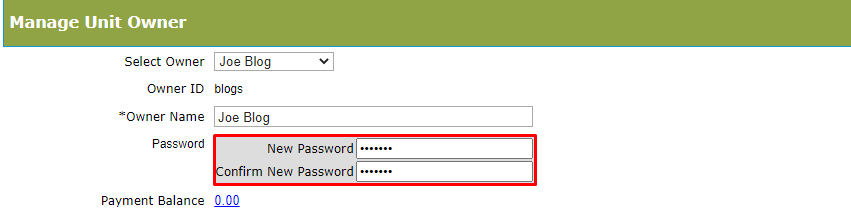
-
Select the checkbox “Is Agent”
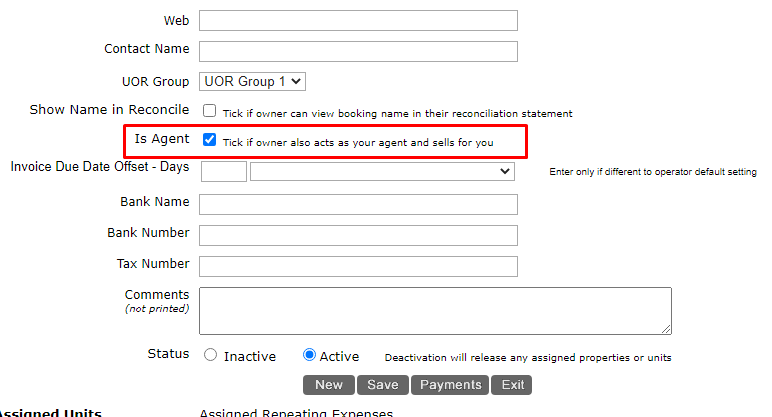
-
Click “Save“
-
Once saved,ensure the Owner is set to a Selling group otherwise they will get system errors when trying to create a booking
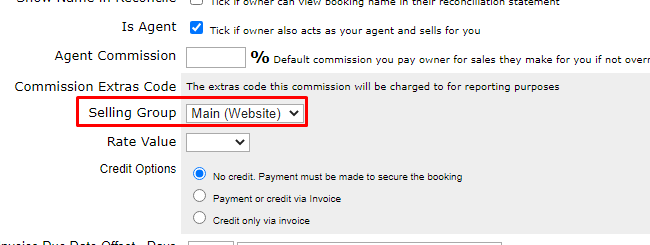
Unit Owner Portal - Part 1
For owners to see their performance, update their information and to create bookings
To Login
Unit Owner Portal Link: https://www.ibexres.com/unit-owner-login
Owners will need to use their email address and password to login to the portal. If they have forgotten their password they can click on Forgot password? where they can enter their email address to reset their password
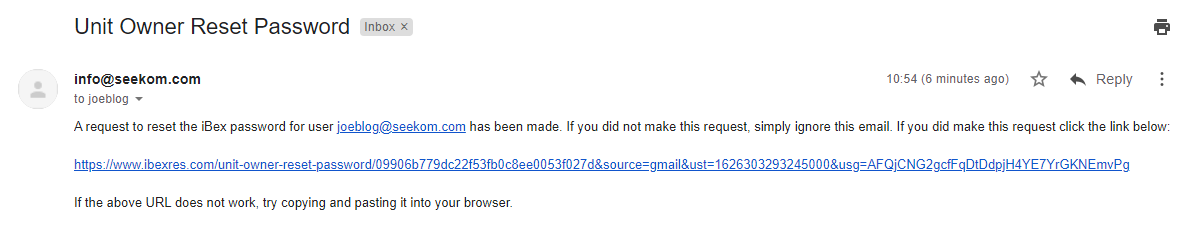
Dashboard
This is the first screen that will be displayed after logging in. It will show the following details for each unit assigned to this owner:
-
Occupancy MTD (This will not count 0 value bookings, Hold bookings and Full Exclusions. Web exclusions are part of the occupancy)
-
Value of Forward Bookings (Includes Confirmed and Hold bookings)
-
Forward Bookings (Includes Confirmed and Hold bookings)
-
Bookings Created MTD (Includes Confirmed and Hold bookings)
-
Arrivals MTD (Includes Confirmed and Hold bookings)
-
Departures MTD (Includes Confirmed and Hold bookings)
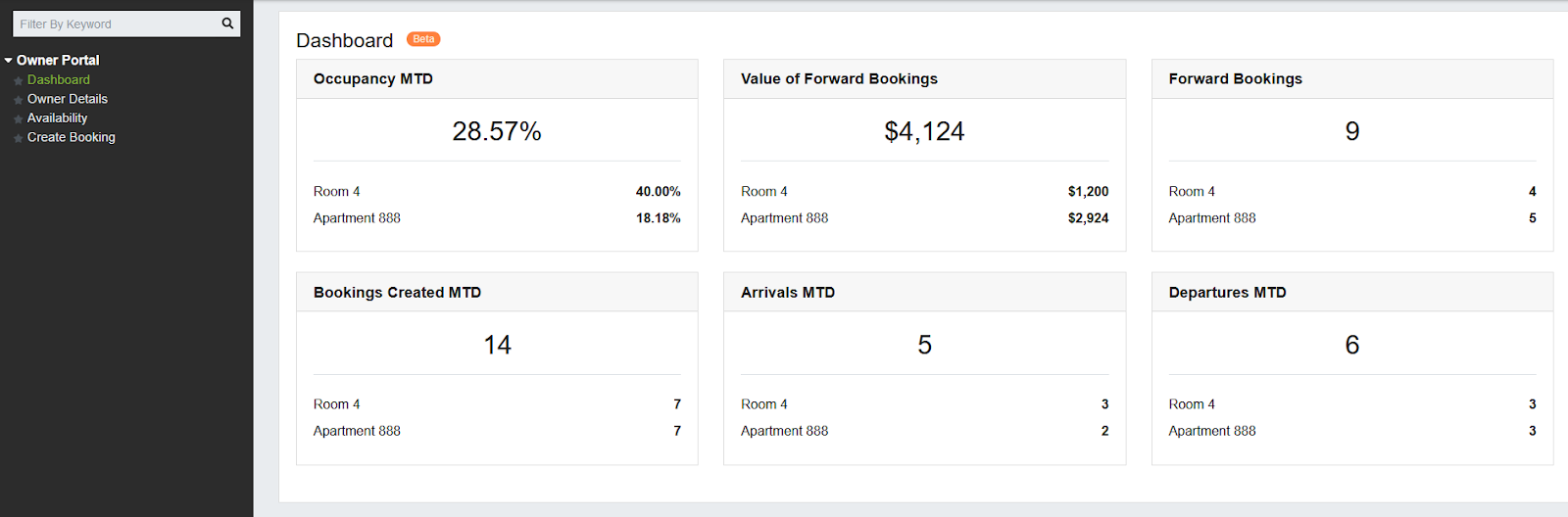
Owner Details
Owners will be able to update their own information themselves, change there password and see there management commission on the assigned units
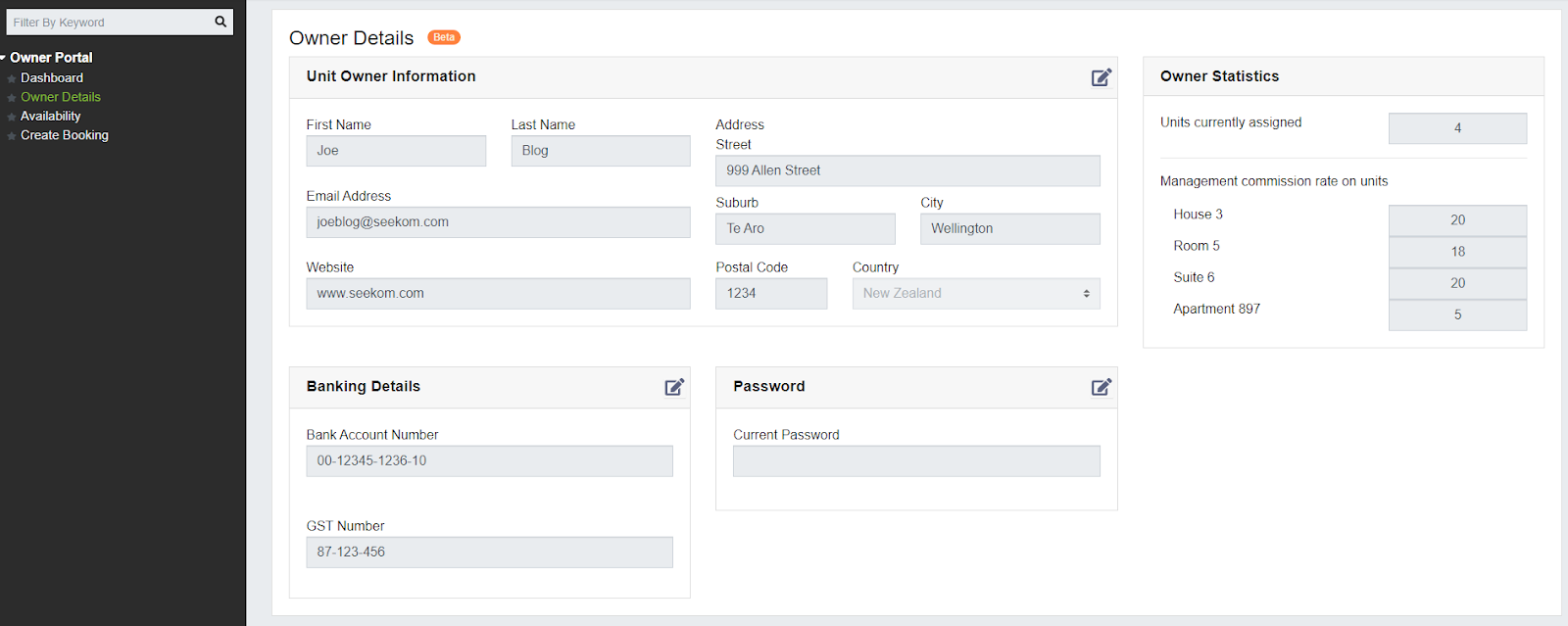
Clicking on the edit icon ![]() will allow the owner to update their details.
will allow the owner to update their details.
Clicking on the ‘Save’ icon ![]() will save the updated details.
will save the updated details.
Availability
Will show a calendar grid (showing up to 2 months from a selected month). The calendar will display guest bookings (non owner confirmed and hold bookings), full exclusions and owner bookings.
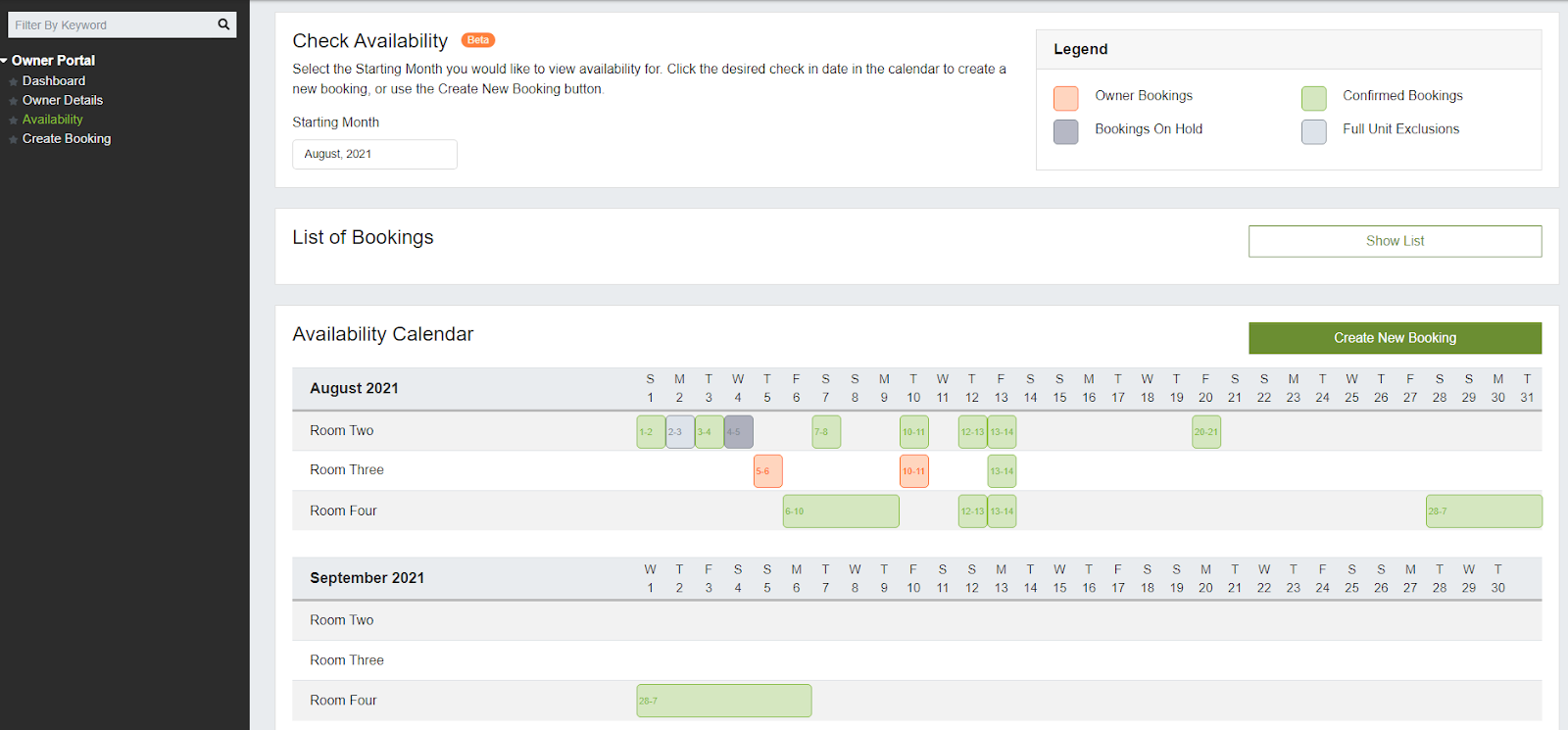
Clicking on non-owner bookings & full exclusions will open in “Read Only”mode which will provide information of the booking.
List of Bookings
Clicking on the “Show List” button will display the period covered in the calendar. It will display the Unit, Arrival, Departure and Status of the booking
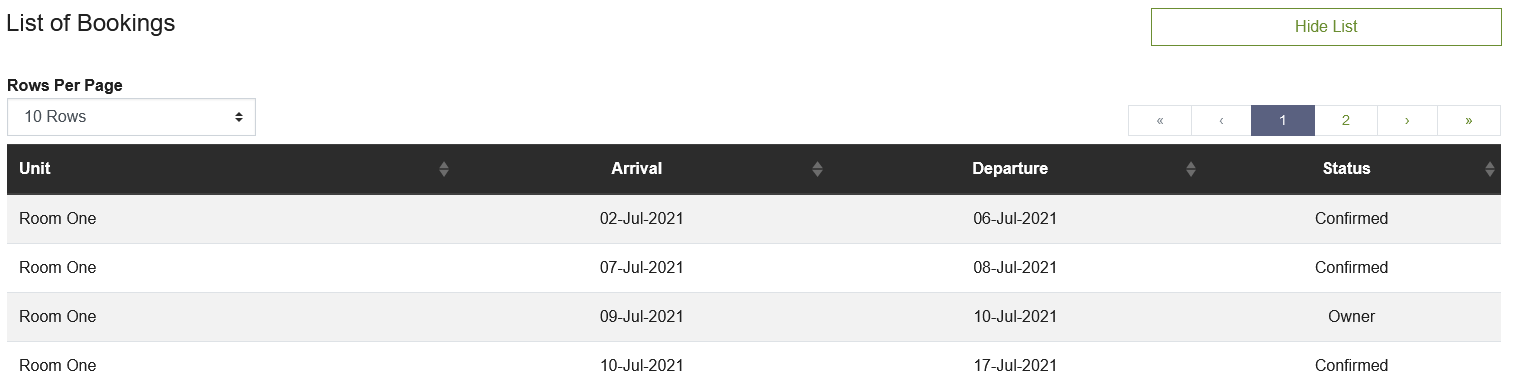
Create/ Edit Booking
There is 3 ways for an owner to create a booking:
-
Clicking on the “Create Booking” link in the side menu
-
Clicking on the “Create New Booking” button via the Availability page
-
Clicking on the Availability Calendar grid
The owner will get a pop up where they can fill in the fields and filters to create a booking - see screenshot below. To edit an owner booking, the owner will need to click on the booking from the availability calendar grid. They will be able to amend all fields but are unable to cancel there booking
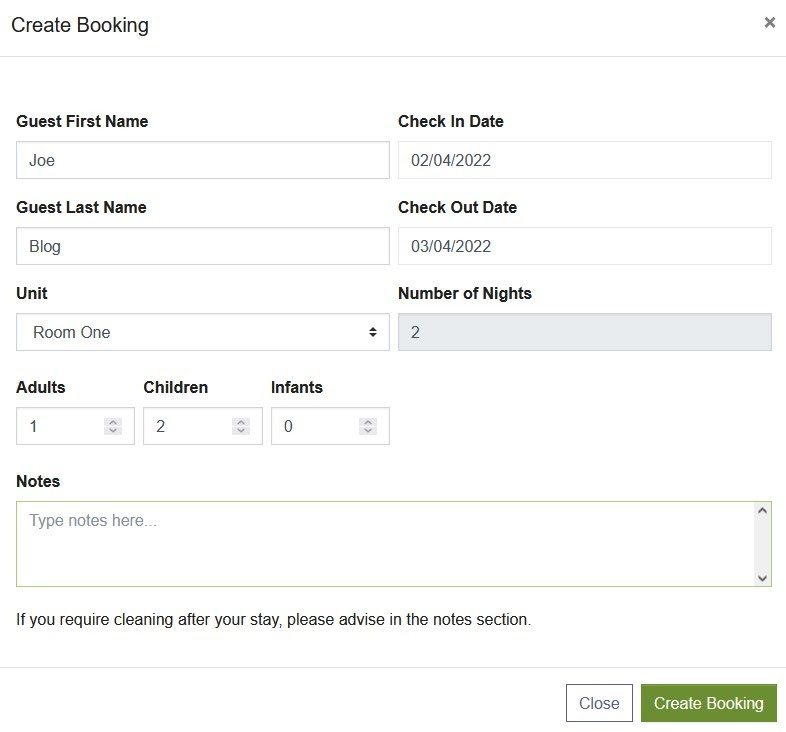
Owner bookings in iBex
To identify an owner booking it will display the owner's name as a “Supplier” and the “Find Via” field will display Unit Owner within the booking. The hover bubble on the Bookings Calendar will show the owner as an “Agent”
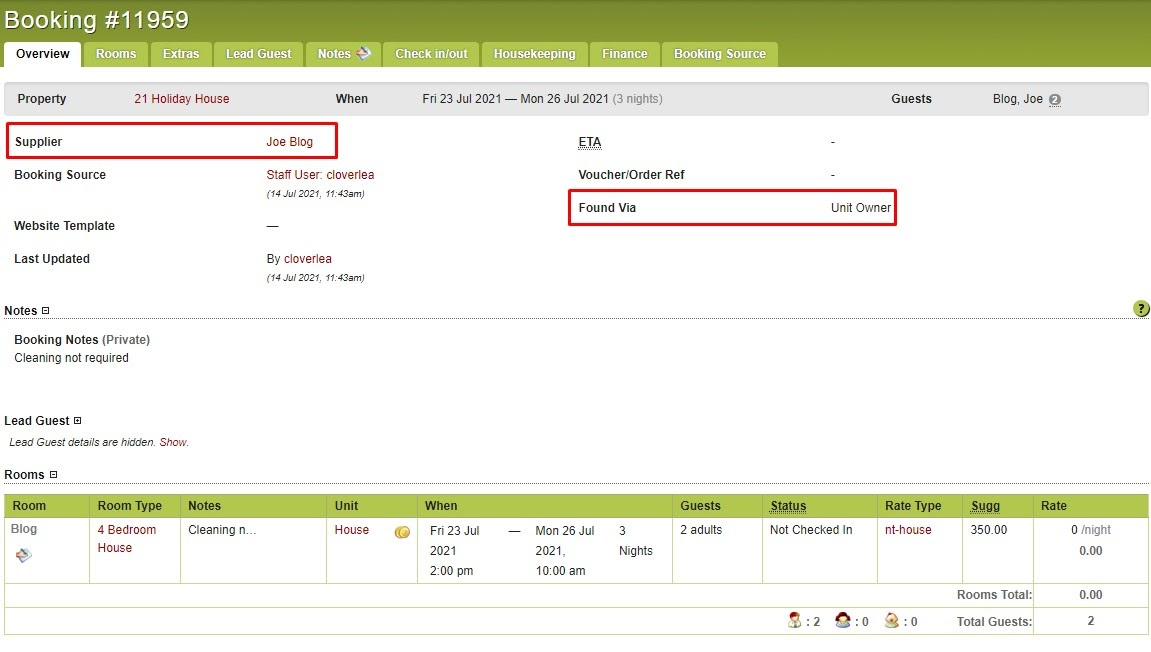
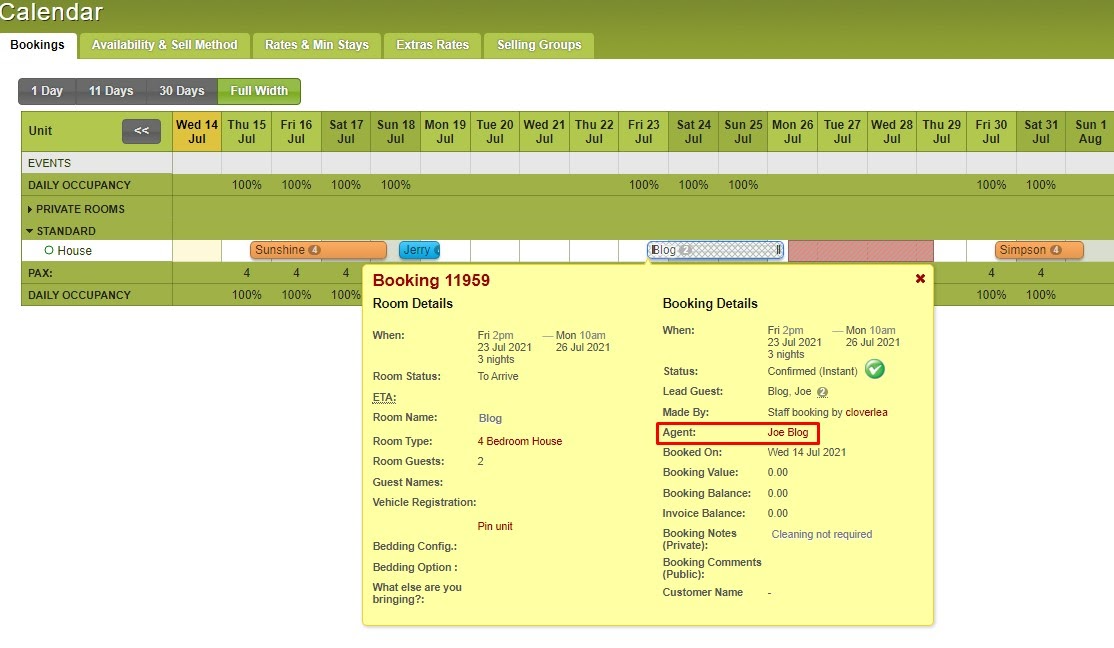
Additional Notes
-
Web exclusions will not show on the Owner Availability Calendar, therefore owners can book on top of them

Comments
0 comments
Please sign in to leave a comment.